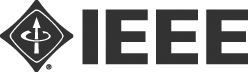Videos must be uploaded by 19 October 23 October (FIRM).
Summary of Presenter’s Responsibilities
- Record a 20-minute video of your talk
- Upload the video to the virtual conference site
- Prepare a 3-minute summary of your paper (1-3 slides), to be given live, followed by a Q&A session. The brief summary is just to remind the audience what your paper is about
- Upload slides (PDF) to the virtual conference site. This should include the slides for your 20-minute talk, and include 1-3 slides for your summary talk at the beginning of the file
How to prepare a 20-minute recording of your talk
- There are several ways to record a talk, including the following:
- Zoom local recording
- Voice over PowerPoint
- WebEx, Skype, Google Meet, Gotomeeting, and Microsoft Teams can also be used to record a video
- Length: maximum 20 minutes
- Format: MP4 only
- Bitrate: Less than or equal to 1Mbps. To check the bit rate on Windows, right click on the file name, click on properties, go to the details tab, and look for total bitrate.
- Maximum resolution: 720p HD
- Name your file as follows: SID.mp4, where SID is your session ID, the code that was entered in front of your paper/poster title in the program.
Tips for recording
- Use as quiet an area as possible
- Avoid areas that have echo — small rooms are best
- Sound dampening with carpeting, curtains, furniture
- Good headset with microphone close to mouth BUT away from direct line of mouth to reduce “pops”. Avoid using default built-in microphone on computer.
- Do a short test recording and review the sound and picture quality. Make adjustments if needed. Remember, poor sound quality makes it difficult for people to understand your work.
Video and Slides Upload Instructions
ComSoc is using the Duetone platform for storing all recorded presentations. Please follow the following steps to upload your talk video by 19 October 23 October (FIRM):
- Visit https://smartgridcomm.info/, click “Sign In”, and then click “Sign Up”.
- Sign up with your name, affiliation, email address, and the confirmation number that you were provided when you registered.
- In the activation email you receive, click the link to activate the account.
- Sign in to your account.
- Click your avatar on the top right corner, then select “Papers”. You will then see a list of papers you have authored. If you do not see your papers, click the “Add all your authored papers and talks to this list” button. You may also add your paper manually by entering your EDAS paper number.
- Click the 'Upload Video’ button (for talk videos) and the ‘Upload Slides” button (for slides).
- For uploading videos, click “Select your video as an MP4 file”, select your video file, and then click “Upload”. After the upload is completed successfully, you will receive a confirmation email message. The video will not be available to attendees in the conference until it is approved by the conference chairs. You will receive another email message when your video is approved.
- For uploading slides, follow similar steps as (7) above.
- You should now be able to download your video by clicking the “Video” Button and verify that the upload is indeed successful. You will also receive an email message letting you know that your video/slides have been successfully uploaded. Please note that the conference organizers will need to approve the video and slides you uploaded before they can be available in the online conference website.
Prepare a 3-minute live overview
- Length: 1–3 slides
- Think “elevator pitch” — remind the audience what your paper is about
- Hard cut-off at 3 minutes
- The 1-3 slides for the summary should be put at the beginning of your slides uploaded to the virtual conference site.
Initial Zoom setup
- Please install Zoom in advance
- For a stable connection to the meeting, please check the Zoom Webinar Best Practices and Resources.
How to join the session
- View the password-protected Virtual Program page and find your session. You will be provided with the required credentials before the conference starts.
- Click on the session link to join the meeting.
- If you are joining the Session before the Host has started the meeting, please wait in the lobby until the Host starts the Session.
- Inform the Host about your presence if you are a presenter.
During the session
- Mute your microphone when you are not speaking
- When the session chair shows the slide for your paper, unmute your microphone and give your 3-minute overview
- Answer questions during the Q&A